Developer Guide
- Acknowledgements
- Setting up, getting started
- Design
- Implementation
- Documentation, logging, testing, configuration, dev-ops
- Appendix: Requirements
-
Appendix: Instructions for manual testing
Acknowledgements
- uNivUSal is adapted based on the se-education.org initiative,
AddressBook Level 3.
Setting up, getting started
Refer to the guide Setting up and getting started.
Design
.puml files used to create diagrams in this document can be found in the diagrams folder. Refer to the PlantUML Tutorial at se-edu/guides to learn how to create and edit diagrams.
Architecture
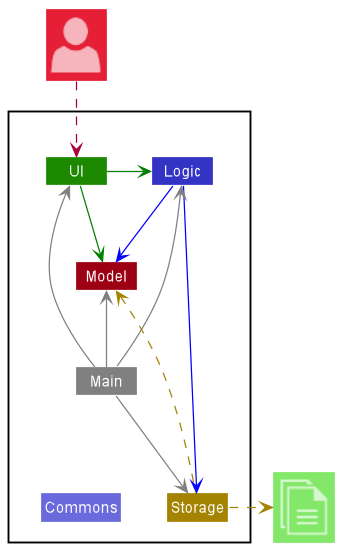
The Architecture Diagram given above explains the high-level design of the App.
Given below is a quick overview of main components and how they interact with each other.
Main components of the architecture
Main has two classes called Main and MainApp. It is responsible for,
- At app launch: Initializes the components in the correct sequence, and connects them up with each other.
- At shut down: Shuts down the components and invokes cleanup methods where necessary.
Commons represents a collection of classes used by multiple other components.
The rest of the App consists of four components.
-
UI: The UI of the App. -
Logic: The command executor. -
Model: Holds the data of the App in memory. -
Storage: Reads data from, and writes data to, the hard disk.
How the architecture components interact with each other
The Sequence Diagram below shows how the components interact with each other for the scenario where the user issues the command delete 1.
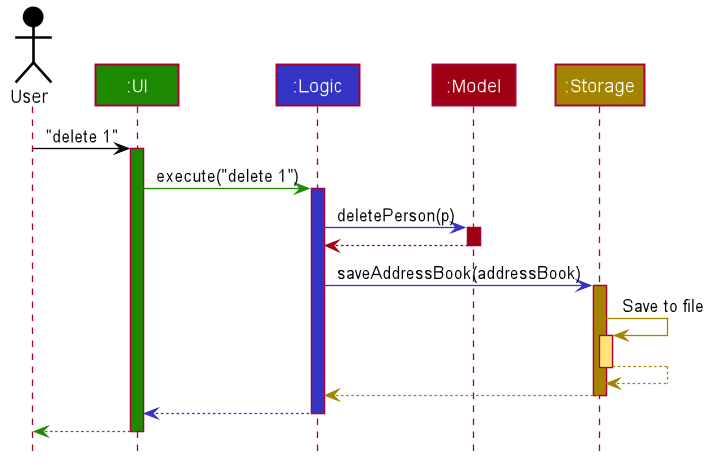
Each of the four main components (also shown in the diagram above),
- defines its API in an
interfacewith the same name as the Component. - implements its functionality using a concrete
{Component Name}Managerclass (which follows the corresponding APIinterfacementioned in the previous point.
For example, the Logic component defines its API in the Logic.java interface and implements its functionality using the LogicManager.java class which follows the Logic interface. Other components interact with a given component through its interface rather than the concrete class (reason: to prevent outside components being coupled to the implementation of a component), as illustrated in the (partial) class diagram below.
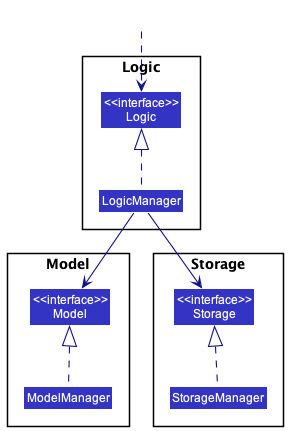
The sections below give more details of each component.
UI component
The API of this component is specified in Ui.java
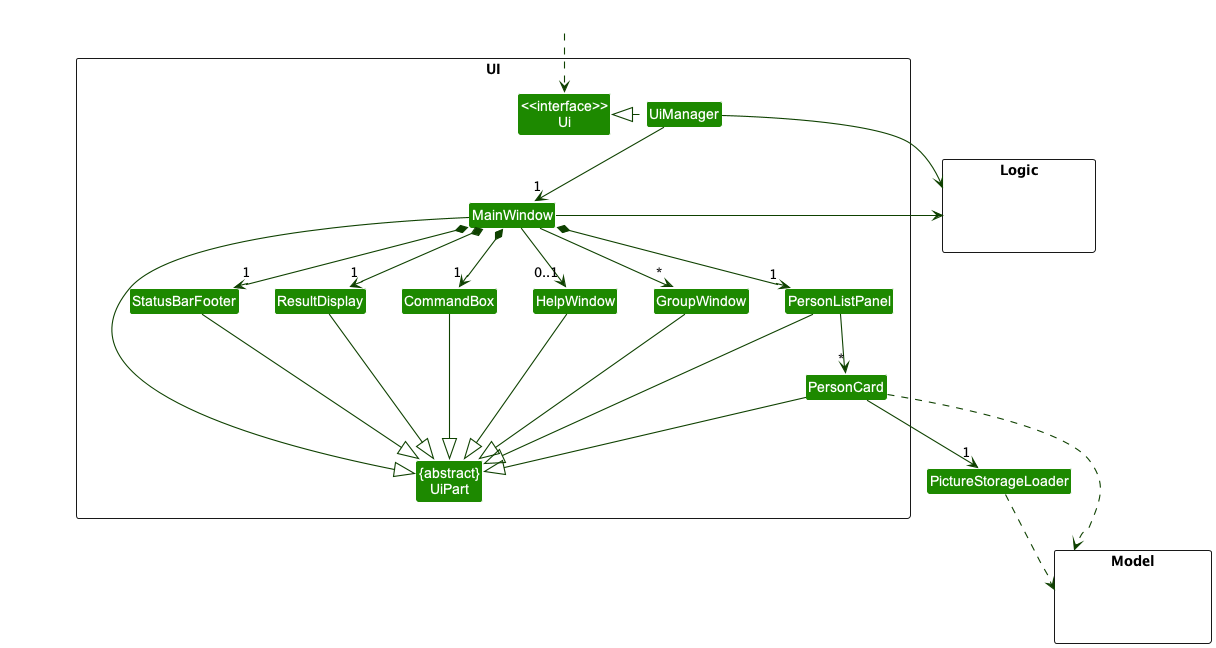
The UI consists of a MainWindow that is made up of parts e.g.CommandBox, ResultDisplay, PersonListPanel, StatusBarFooter etc. All these, including the MainWindow, inherit from the abstract UiPart class which captures the commonalities between classes that represent parts of the visible GUI.
The UI component uses the JavaFx UI framework. The layout of these UI parts are defined in matching .fxml files that are in the src/main/resources/view folder. For example, the layout of the MainWindow is specified in MainWindow.fxml
The UI component,
- executes user commands using the
Logiccomponent. - listens for changes to
Modeldata so that the UI can be updated with the modified data. - keeps a reference to the
Logiccomponent, because theUIrelies on theLogicto execute commands. - depends on some classes in the
Modelcomponent, as it displaysPersonobject residing in theModel.
Logic component
API : Logic.java
Here’s a (partial) class diagram of the Logic component:
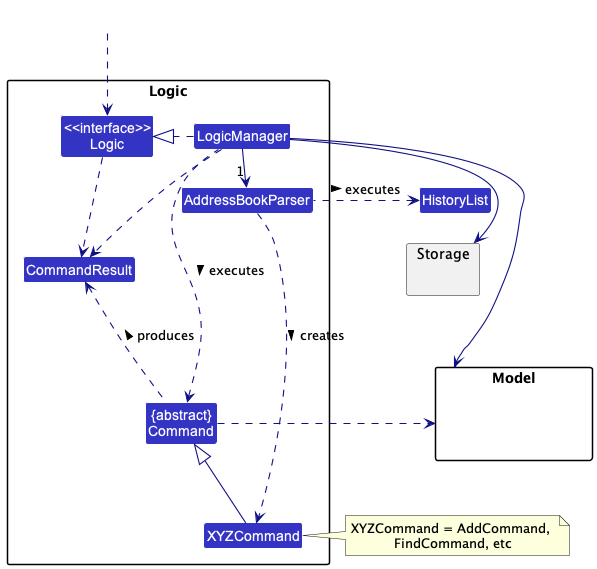
How the Logic component works:
- When
Logicis called upon to execute a command, it uses theAddressBookParserclass to parse the user command & saves it into theHistoryListclass. - This results in a
Commandobject (more precisely, an object of one of its subclasses e.g.,AddCommand) which is executed by theLogicManager. - The command can communicate with the
Modelwhen it is executed (e.g. to add a person). - The result of the command execution is encapsulated as a
CommandResultobject which is returned back fromLogic.
The Sequence Diagram below illustrates the interactions within the Logic component for the execute("delete 1") API call.
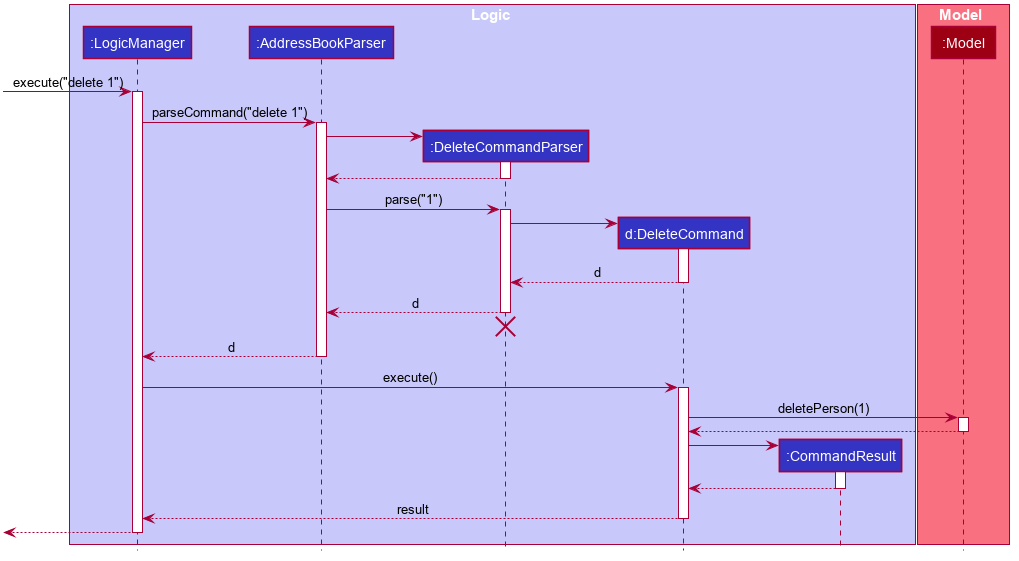
DeleteCommandParser should end at the destroy marker (X) but due to a limitation of PlantUML, the lifeline reaches the end of diagram.
Here are the other classes in Logic (omitted from the class diagram above) that are used for parsing a user command:
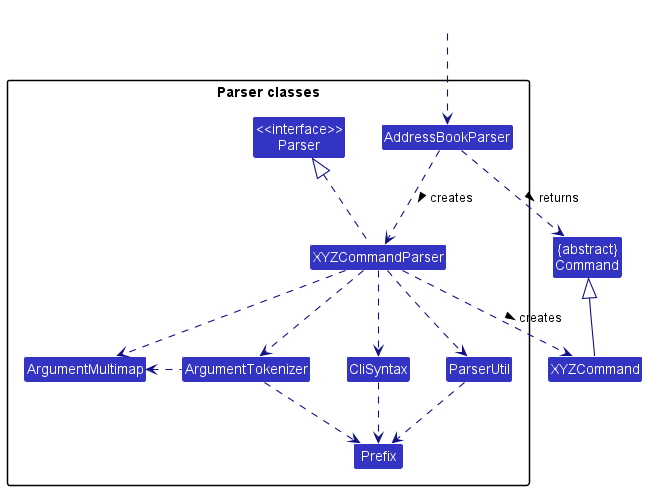
How the parsing works:
- When called upon to parse a user command, the
AddressBookParserclass creates anXYZCommandParser(XYZis a placeholder for the specific command name e.g.,AddCommandParser) which uses the other classes shown above to parse the user command and create aXYZCommandobject (e.g.,AddCommand) which theAddressBookParserreturns back as aCommandobject. - All
XYZCommandParserclasses (e.g.,AddCommandParser,DeleteCommandParser, …) inherit from theParserinterface so that they can be treated similarly where possible e.g, during testing.
Model component
API : Model.java

The Model component,
- stores the address book data i.e., all
Personobjects (which are contained in aUniquePersonListobject). - stores the currently ‘selected’
Personobjects (e.g., results of a search query) as a separate filtered list which is exposed to outsiders as an unmodifiableObservableList<Person>that can be ‘observed’ e.g. the UI can be bound to this list so that the UI automatically updates when the data in the list change. - stores a
UserPrefobject that represents the user’s preferences. This is exposed to the outside as aReadOnlyUserPrefobjects. - does not depend on any of the other three components (as the
Modelrepresents data entities of the domain, they should make sense on their own without depending on other components)
Tag list in the uNivUSal, which Person references. This allows uNivUSal to only require one Tag object per unique tag, instead of each Person needing their own Tag objects.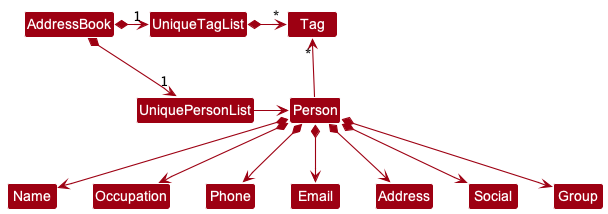
Storage component
API : Storage.java

The Storage component,
- can save both address book data and user preference data in json format, and read them back into corresponding objects.
- inherits from both
AddressBookStorageandUserPrefStorage, which means it can be treated as either one (if only the functionality of only one is needed). - depends on some classes in the
Modelcomponent (because theStoragecomponent’s job is to save/retrieve objects that belong to theModel)
Common classes
Classes used by multiple components are in the seedu.addressbook.commons package.
Implementation
This section describes some noteworthy details on how certain features are implemented.
Social feature
Implementation
The social feature is facilitated by a new class Social, which will be a new field of the Person class. Additionally, it implements the following features:
-
Social#addWhatsapp()- Adds a link to the Person object’s Whatsapp account. -
Social#addTelegram()- Adds a link to the Person object’s Telegram account. -
Social#addInstagram()- Adds a link to the Person object’s Instagram account. -
Social#addEmail()- Adds a link to the Person object’s Email account. -
Social#prefer()- Sets one of the added social media account to be the preferred mode of communication. -
Social#deleteWhatsapp()- Deletes the Whatsapp account of the Social class. -
Social#deleteTelegram()- Deletes the Telegram account of the Social class. -
Social#deleteEmail()- Deletes the Email account of the Social class. -
Social#deleteInstagram()- Deletes the Instagram account of the Social class. -
Social#deletePreferred()- Sets the preferred account of the Social class to null. -
Social#openWhatsapp()- Converts the Whatsapp account of the Social class into a link and opens the link on the default browser. -
Social#openTelegram()- Converts the Telegram account of the Social class into a link and opens the link on the default browser. -
Social#openEmail()- Converts the Email of the Social class into a link and opens the link on the default browser. -
Social#openInstagram()- Converts the Instagram account of the Social class into a link and opens the link on the default browser. -
Social#openPreferred()- Converts the preferred social media account of the Social class into a link and opens the link on the default browser.
The social feature also makes use of the IncludeCommand, ExcludeCommand, OpenCommand and PreferCommand which gets the user input to change the Social class of a Person object. The following are features of the Command Classes that changes the Social class of a Person object by making use of the Social features above.
-
IncludeCommand#execute()- Adds a link to the Person object’s Social. -
ExcludeCommand#execute()- Deletes a link in the Person object’s Social. -
OpenCommand#execute()- Opens a link in the Person object’s Social. -
PreferCommand#execute()- Sets a preferred social medial in the Person object’s Social.
Given below is an example usage scenario and how the Social feature behaves at each step.
Step 1. The user executes include 1 s/TELEGRAM #/JohnDoe123 to add the Telegram account JohnDoe123 to the Telegram social media of the person at index 1 in the list.
The AddressBookParser then calls IncludeCommand(1, TELEGRAM, JohnDoe123) to add the command to the queue.
The IncludeCommand then calls Social.addTelegram(JohnDoe123) of the first person in the list to add the Telegram username JohnDoe123.
Step 2. The user executes include 1 s/WHATSAPP #/12345678 to add the Whatsapp account 12345678 to the Whatsapp social media of the person at index 1 in the list.
The AddressBookParser then calls IncludeCommand(1, WHATSAPP, 12345678) to add the command to the queue.
The IncludeCommand then calls Social.addWhatsapp(12345678) of the first person in the list to add the Whatsapp account 12345678.
Step 3. The user executes prefer 1 s/TELEGRAM to set the preferred mode of communication of the person at index 1 in the list to the Telegram social media account.
The AddressBookParser then calls PreferCommand.prefer(1, TELEGRAM) to add the command to the queue.
The PreferCommand then calls Social.prefer(TELEGRAM) of the first person in the list to set the Telegram account as the preferred social media.
Step 4. The user realises that the added Telegram account of the first person is wrong. The user executes include 1 s/TELEGRAM #/TomDoe321 to set the Telegram account TomDoe321 to be the latest Telegram social media account of the first person in the list.
The AddressBookParser then calls IncludeCommand(1, TELEGRAM, TomDoe321) to add the command to the queue.
The IncludeCommand then calls Social.addTelegram(TomDoe321) of the first person in the list to add the Telegram username TomDoe321.
Step 5. The user realises that the preferred mode of communication of the first person in the list is actually Whatsapp. The user executes prefer 1 s/WHATSAPP to set the preferred mode of communication of the first person in the list to the Whatsapp social media account.
The AddressBookParser then calls PreferCommand.prefer(1, WHATSAPP) to add the command to the queue.
The PreferCommand then calls Social.prefer(WHATSAPP) of the first person in the list to set the Whatsapp account as the preferred social media.
Step 6. The user realises that the first person in the contact list does not have a Telegram account. THe user executes exclude 1 s/TELEGRAM to delete the Telegram social media account of the first person in the contact list.
The AddressBookParser then calls ExcludeCommand(1, TELEGRAM) to add the command to the queue.
The ExcludeCommand then calls Social.deleteTelegram() of the first person in the list to remove the Telegram account information.
The following sequence diagram shows how the IncludeCommand(1, TELEGRAM, JohnDoe123) command works:
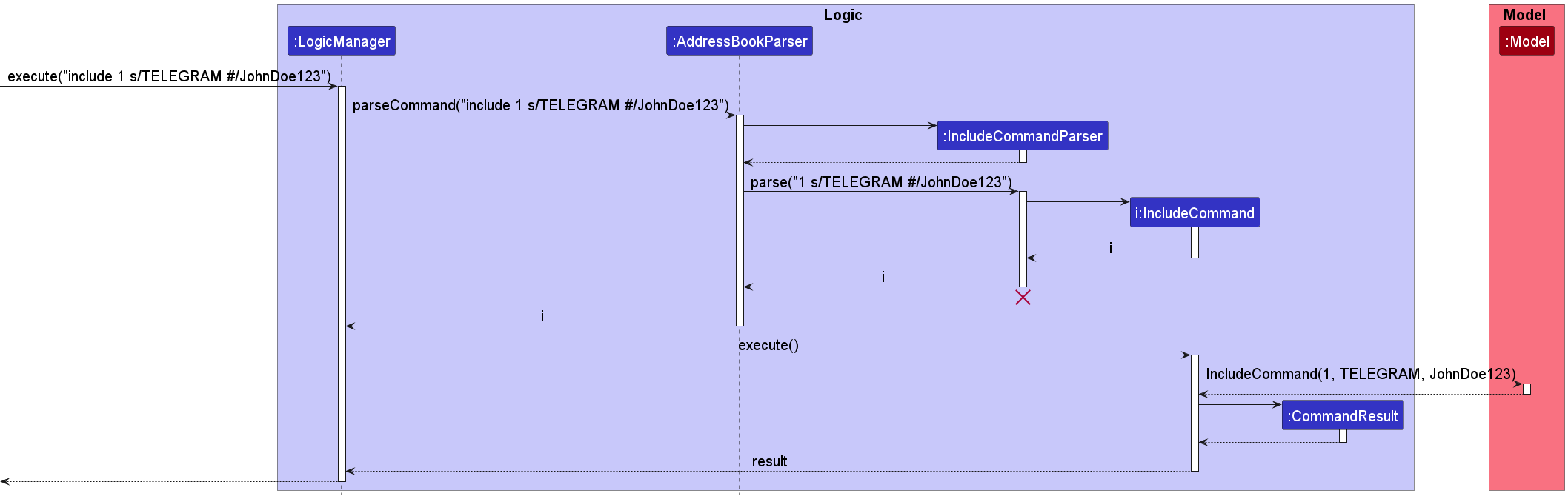
IncludeCommandParser should end at the destroy marker (X) but due to a limitation of PlantUML, the lifeline reaches the end of diagram.
History feature
Implementation
The proposed history feature is facilitated by managing commands with the new HistoryList component. Additionally, it implements the following features:
-
HistoryList#addToHistory()- Adds a command to a list. -
HistoryList#isMax()- Checks if the list already has five commands. -
HistoryList#printList()- Prints the current contents of the list.
Given below is an example usage scenario and how the grouping mechanism behaves at each step.
Step 1. The user executes list to see the list of contacts. The AddressBookParser then calls HistoryList.addToHistory(list) to add the command to the queue.
Step 2. The user executes help to get help for his commands. The AddressBookParser then calls HistoryList.addToHistory(help) to add the command to the queue.
Step 3. The user now wants to see his past few commands and executes history to see. The HistoryCommand then calls the HistoryList.printList() to show the previous commands.
The following sequence diagram shows how the HistoryCommand() command works:
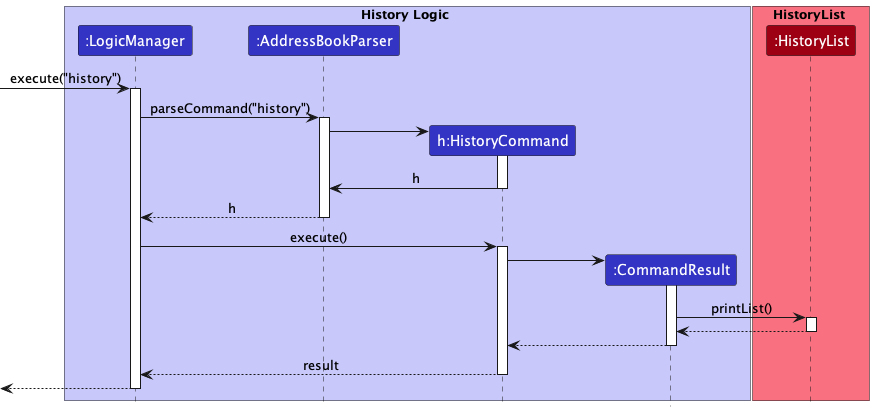
Grouping feature
Implementation
The grouping feature is facilitated by managing groups with the existing model component. Additionally, it implements the following features:
-
AddToGroup#createGroupedPerson()- Creates a person with the specified group. -
Ungroup#createUngroupedPerson()- Creates a person with the specified group removed. -
Group#isShowGroup- Opens a group window to view group members.
Given below is an example usage scenario and how the grouping mechanism behaves at each step.
Step 1. The user executes addtogroup 1 friends to group the first person in the list with “friends”.
Step 2. The AddToGroupCommandParser#parse then parses the arguments.
Step 3. A AddToGroupCommand object is then created.
Step 4. AddToGroupCommand#execute will then call Model#setPerson(target, editedPerson), hence updating the person in AddressBook to be in the group “friends”.
Step 5. CommandResult contains the success message and the person is successfully added to the group “friends”.
The following sequence diagram shows how the add to group operation works, the ungroup command also works in a similar way:
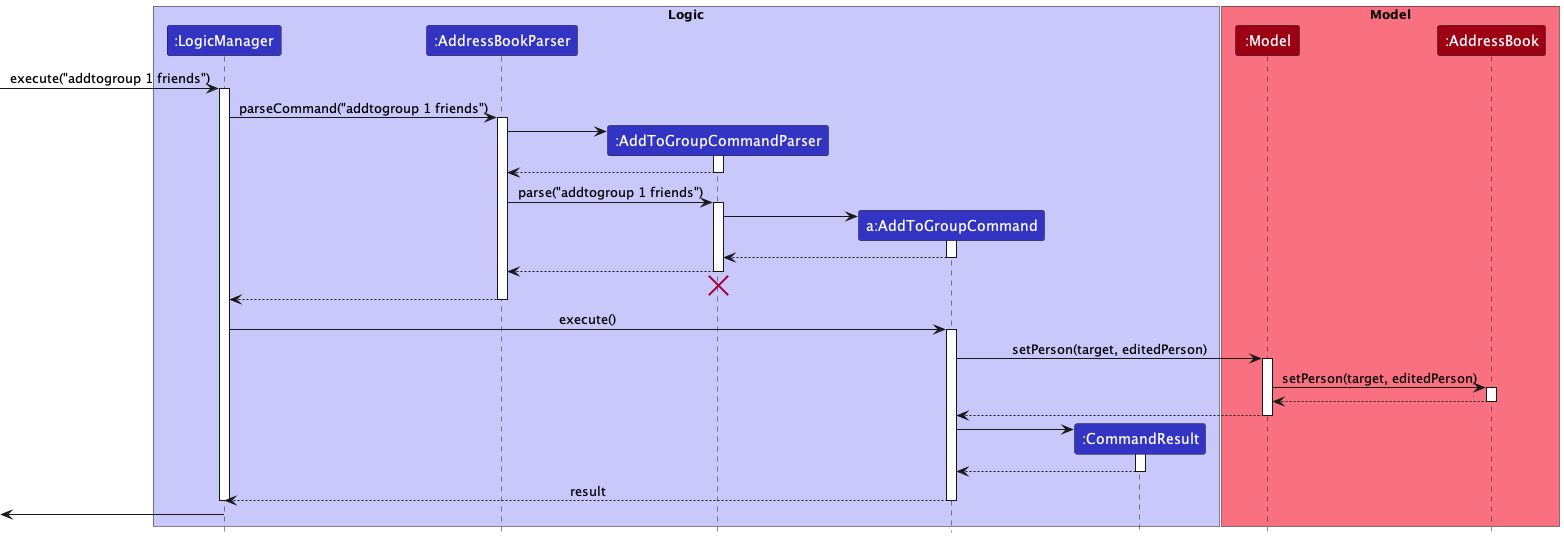
AddToGroupCommandParser should end at the destroy marker (X) but due to a limitation of PlantUML, the lifeline reaches the end of diagram.
Undo/redo feature
Implementation
The proposed undo/redo mechanism is facilitated by VersionedAddressBook. It extends AddressBook with an undo/redo history, stored internally as an addressBookStateList and currentStatePointer. Additionally, it implements the following operations:
-
VersionedAddressBook#commit()— Saves the current address book state in its history. -
VersionedAddressBook#undo()— Restores the previous address book state from its history. -
VersionedAddressBook#redo()— Restores a previously undone address book state from its history.
These operations are exposed in the Model interface as Model#commitAddressBook(), Model#undoAddressBook() and Model#redoAddressBook() respectively.
Given below is an example usage scenario and how the undo/redo mechanism behaves at each step.
Step 1. The user launches the application for the first time. The VersionedAddressBook will be initialized with the initial address book state, and the currentStatePointer pointing to that single address book state.
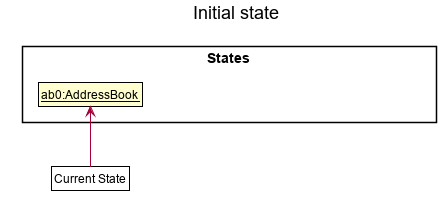
Step 2. The user executes delete 5 command to delete the 5th person in the address book. The delete command calls Model#commitAddressBook(), causing the modified state of the address book after the delete 5 command executes to be saved in the addressBookStateList, and the currentStatePointer is shifted to the newly inserted address book state.
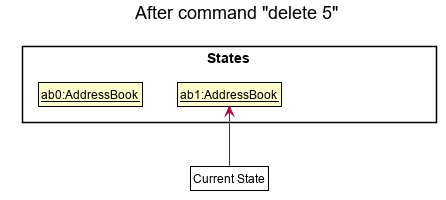
Step 3. The user executes add n/David … to add a new person. The add command also calls Model#commitAddressBook(), causing another modified address book state to be saved into the addressBookStateList.
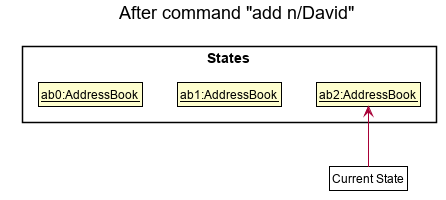
Model#commitAddressBook(), so the address book state will not be saved into the addressBookStateList.
Step 4. The user now decides that adding the person was a mistake, and decides to undo that action by executing the undo command. The undo command will call Model#undoAddressBook(), which will shift the currentStatePointer once to the left, pointing it to the previous address book state, and restores the address book to that state.
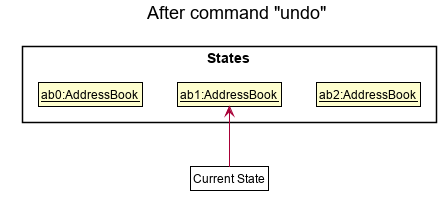
currentStatePointer is at index 0, pointing to the initial AddressBook state, then there are no previous AddressBook states to restore. The undo command uses Model#canUndoAddressBook() to check if this is the case. If so, it will return an error to the user rather
than attempting to perform the undo.
The following sequence diagram shows how the undo operation works:
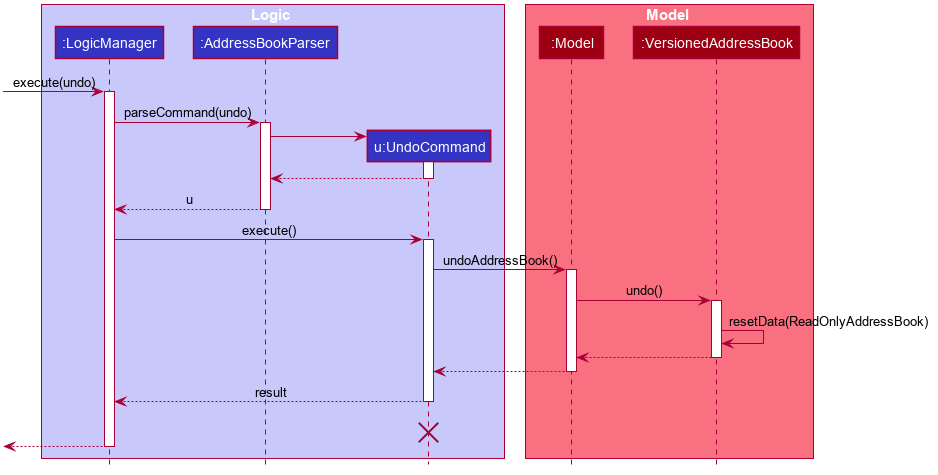
UndoCommand should end at the destroy marker (X) but due to a limitation of PlantUML, the lifeline reaches the end of diagram.
The redo command does the opposite — it calls Model#redoAddressBook(), which shifts the currentStatePointer once to the right, pointing to the previously undone state, and restores the address book to that state.
currentStatePointer is at index addressBookStateList.size() - 1, pointing to the latest address book state, then there are no undone AddressBook states to restore. The redo command uses Model#canRedoAddressBook() to check if this is the case. If so, it will return an error to the user rather than attempting to perform the redo.
Step 5. The user then decides to execute the command list. Commands that do not modify the address book, such as list, will usually not call Model#commitAddressBook(), Model#undoAddressBook() or Model#redoAddressBook(). Thus, the addressBookStateList remains unchanged.
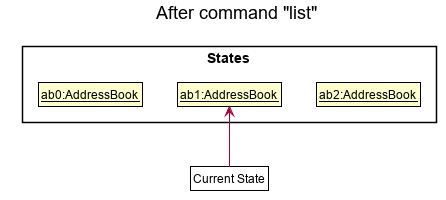
Step 6. The user executes clear, which calls Model#commitAddressBook(). Since the currentStatePointer is not pointing at the end of the addressBookStateList, all address book states after the currentStatePointer will be purged. Reason: It no longer makes sense to redo the add n/David … command. This is the behavior that most modern desktop applications follow.
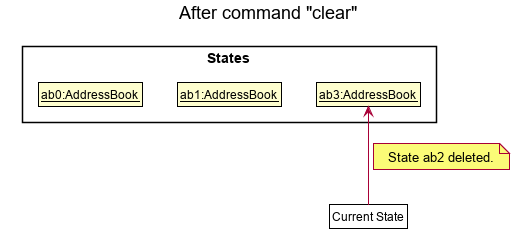
The following activity diagram summarizes what happens when a user executes a new command:
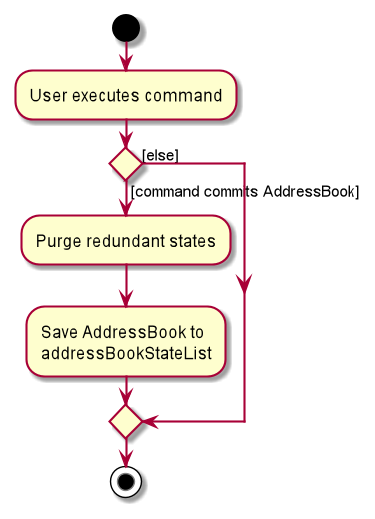
Design considerations:
Aspect: How undo & redo executes:
-
Alternative 1 (current choice): Saves the entire address book.
- Pros: Easy to implement.
- Cons: May have performance issues in terms of memory usage.
-
Alternative 2: Individual command knows how to undo/redo by
itself.
- Pros: Will use less memory (e.g. for
delete, just save the person being deleted). - Cons: We must ensure that the implementation of each individual command are correct.
- Pros: Will use less memory (e.g. for
{more aspects and alternatives to be added}
Sorting feature
Implementation
The sorting feature sorts persons based on the given input taken as field. It uses the Comparator function.
Given below is an example usage scenario and how the sorting mechanism behaves at each step.
Step 1. The user executes sort n/ to sort the list by n/ which is name, alphabetically.
Step 2. The sortCommandParser#parse then parses the arguments inputted.
Step 3. A SortCommand object is created.
Step 4. SortCommand#execute will then call updateSortedPersonList(comoparator), hence updating the sorted list
in the AddressBook based on the parsed comparator, which was NameComparator.
Step 5. CommandResult contains a successful sort message and GUI will show the sorted list.
The following sequence diagram shows how the createGroup() command works:
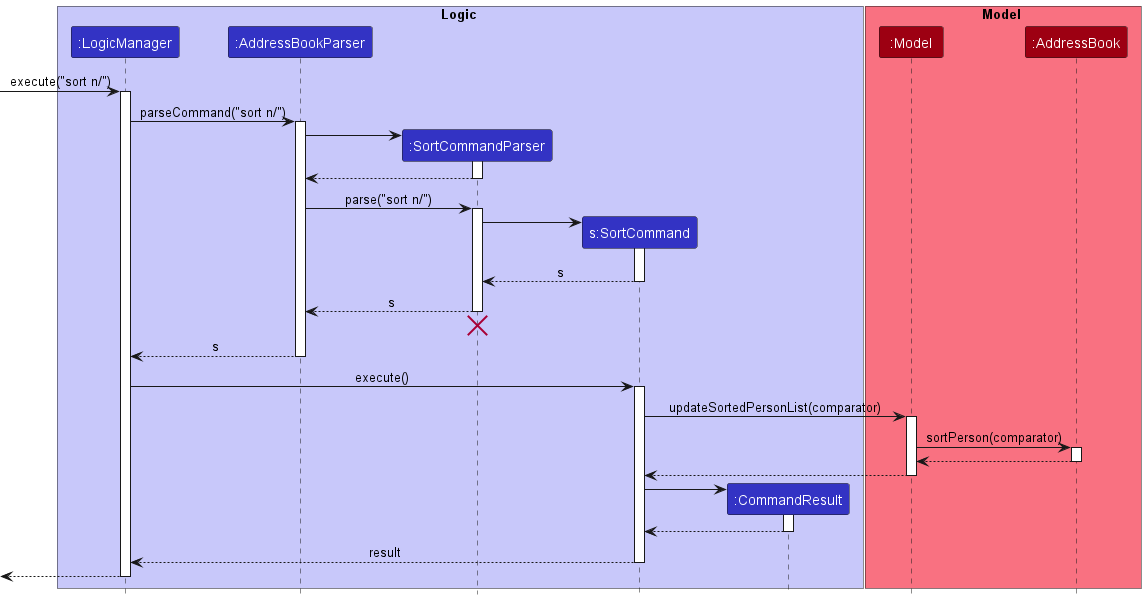
SortCommandParser should end at the destroy marker (X) but due to a limitation of PlantUML, the lifeline reaches the end of diagram.
[Proposed] Data archiving
{Explain here how the data archiving feature will be implemented}
Documentation, logging, testing, configuration, dev-ops
Appendix: Requirements
Product scope
Target user profile:
- is a 2103t student, TA or professor
- has a need to manage a significant number of contacts and their social media accounts
- prefer desktop apps over other types
- can type fast
- prefers typing to mouse interactions
- is reasonably comfortable using CLI apps
Value proposition: Students/TAs/Professors all have different preferred modes of communication. So our product will be able to link users to all the modes of communication of other users to make their lives’ easier. (E.g providing quick links to other users telegram and nus mail and personal email, github, phone number etc)
User stories
Priorities: High (must have) - * * *, Medium (nice to have) - * *, Low (unlikely to have) - *
| Priority | As a … | I want to … | So that I can… |
|---|---|---|---|
* * |
potential user exploring the app | see usage instructions | refer to instructions when I forget how to use the App |
* * * |
user ready to start using the app | add a new person | access them later on |
* * * |
user who just started using the app | edit a person’s name | correct any mistakes i might have made previously |
* * * |
user currently using the app | delete a person | remove entries that I no longer need and clear space in my address book |
* * * |
currently using the app | list out all the information in my address book | see all the data I currently have |
* * * |
user currently using the app | see the preferred modes of communication of the contacts in my address book | know what venue to contact them by |
* * * |
user currently using the app | set the preferred modes of communication of the contacts in my address book | know what venue to contact them by next time |
* * * |
user currently using the app | add the different social media accounts of the contacts in my address book | contact them through these social media |
* * * |
user currently using the app | delete the social media accounts of the contacts in my address book | remove social media accounts I entered wrongly |
* * * |
user currently using the app | open the social media accounts of the contacts in my address book | quickly contact them |
* * |
user currently using the app | view the history of previously typed commands | remember what I have typed previously |
* * * |
user currently using the app | delete a specific field of a person | remove fields of people that may no longer be correct |
* * |
user currently using the app | find someone from their name or phone number | quickly contact them |
* * * |
user currently using the app | easily see the occupation of others in a profile picture | know from a glance which contact is a TA, Professor or student |
* * |
user currently using the app | sort the current contacts based on a specific field | quickly sort them |
* ** |
user currently using the app | filter contacts based on their preferred social media | quickly know who to contact using that social media |
Use cases
(For all use cases below, the System is the uNivUSal and the Actor is the user, unless specified otherwise)
</br>
Use case: UC01 - Get Help
MSS
- User enters command ‘help’
-
uNivUSal displays help message to user
Use case ends.
Use case: UC02 - Edit a person
MSS
- User wants to edit a person in uNivUSal
- User requests to list people
- uNivUSal shows a list of people
- User edits the relevant fields they wish to edit of the person using edit command
-
uNivUSal displays the person with updated fields
Use case ends.
Use case: UC03 - List people in uNivUSal
MSS
- User requests for the list of people in uNivUSal
-
uNivUSal displays the list of people to user
Use case ends.
Use case: UC04 - Sort people in uNivUSal
MSS
- User requests for the list of people in uNivUSal
- uNivUSal displays the list of people to user
- User requests for the sorted list of people in uNivUSal by a specific field
-
uNivUSal displays the sorted list of people
Use case ends.
Extensions
-
2a. The list is empty.
Use case ends.
-
3a. The given field is invalid.
-
3a1. uNivUSal shows an error message.
Use case resumes at step 2.
-
Use case: UC05 - Delete a person
MSS
- User requests to list people
- uNivUSal shows a list of people
- User selects person to be deleted based on the index
- User deletes person from uNivUSal using delete command and the person’s index
-
uNivUSal displays updated list
Use case ends.
Use case: UC06 - Delete a person’s specified field
MSS
- User requests to list people
- uNivUSal shows a list of people
- User selects person to be deleted based on the index & specified field
- User deletes person’s field from uNivUSal using delete command, the person’s index & specified field
-
uNivUSal displays updated list
Use case ends.
Extensions
-
2a. The list is empty.
Use case ends.
-
3a. The given index is invalid.
-
3a1. uNivUSal shows an error message.
Use case resumes at step 2.
-
-
3b. The given field is invalid.
-
3b1. uNivUSal shows an error message.
Use case resumes at step 2.
-
Use case: UC07 - Find a person
MSS
- User requests to list people
- uNivUSal shows a list of people
- User selects person to be found based on the case-insensitive search with name or phone number
-
uNivUSal displays updated list
Use case ends.
Use case: UC08 - See history
MSS
- User enters command ‘history’
-
System provides a list of previously typed commands
Use case ends.
Extensions
-
2a. The history list is empty.
-
2a1. uNivUSal shows an error message.
Use case ends.
-
Use case: UC09 - Clear uNivUSal
MSS
- User enters command ‘clear’
-
System clears all the contacts in uNivUSal
Use case ends.
Use case: UC10 - Add a person
MSS
- User wants to add a person to uNivUSal
-
User enters command ‘add’
Use case ends.
Extensions
-
2a. The list is empty.
Use case ends.
-
3a. The given person is invalid.
-
3a1. uNivUSal shows an error message.
Use case resumes at step 2.
-
Use case: UC11 - Add a social media account to an existing person in the contacts
MSS
- User requests to list contacts.
- uNivUSal shows a list of contacts.
- User requests to add a social media account to a specific contact in the list.
-
uNivUSal adds the social media account to the contact.
Use case ends.
Extensions
-
2a. The list is empty.
Use case ends.
-
3a. The given index is invalid.
-
3a1. uNivUSal shows an error message.
Use case resumes at step 2.
-
-
3b. The given social media account is invalid.
-
3b1. uNivUSal shows an error message.
Use case resumes at step 2.
-
Use case: UC12 - Delete a social media account of an existing person in the contacts
MSS
- User requests to list contacts.
- uNivUSal shows a list of contacts.
- User requests to delete a social media account of a specific contact in the list.
-
uNivUSal deletes the specific social media account of the contact.
Use case ends.
Extensions
-
2a. The list is empty.
Use case ends.
-
3a. The given index is invalid.
-
3a1. uNivUSal shows an error message.
Use case resumes at step 2.
-
-
3b. The given social media to be deleted is invalid.
-
3b1. uNivUSal shows an error message.
Use case resumes at step 2.
-
Use case: UC13 - Setting a preferred social media account of an existing person in the contacts
MSS
- User requests to list contacts.
- uNivUSal shows a list of contacts.
- User requests to add a social media account to a specific contact in the list.
-
uNivUSal adds the social media account to the contact.
Use case ends.
Extensions
-
2a. The list is empty.
Use case ends.
-
3a. The given index is invalid.
-
3a1. uNivUSal shows an error message.
Use case resumes at step 2.
-
-
3b. The given social media to be set is invalid.
-
3b1. uNivUSal shows an error message.
Use case resumes at step 2.
-
Use case: UC14 - Filtering contacts based on preferred social media account of an existing person
MSS
- User requests to list contacts.
- uNivUSal shows a list of contacts.
- User requests to show only contacts with a specific preferred social media.
-
uNivUSal shows a list of contacts with the specific preferred social media.
Use case ends.
Extensions
-
2a. The list is empty.
Use case ends.
-
3a. The given preferred social media name is invalid.
-
3a1. uNivUSal shows an error message.
Use case resumes at step 2.
-
Use case: UC15 - Open a social media account of an existing person in the contacts
MSS
- User requests to list contacts.
- uNivUSal shows a list of contacts.
- User requests to open a social media account of a specific contact in the list.
-
uNivUSal opens the social media account to the contact.
Use case ends.
Extensions
-
2a. The list is empty.
Use case ends.
-
3a. The given index is invalid.
-
3a1. uNivUSal shows an error message.
Use case resumes at step 2.
-
-
3b. The given social media to be opened is invalid.
-
3b1. uNivUSal shows an error message.
Use case resumes at step 2.
-
Use case: UC16 - Add an existing person in the contacts to a group
MSS
- User requests to list contacts.
- uNivUSal shows a list of contacts.
- User uses command to add a specific contact into a group.
-
uNivUSal adds the contact to the specified group.
Use case ends.
Extensions
-
2a. The list is empty.
Use case ends.
-
3a. The given index is invalid.
-
3a1. uNivUSal shows an error message.
Use case resumes at step 2.
-
-
3b. The given group name is invalid.
-
3b1. uNivUSal shows an error message.
Use case resumes at step 2.
-
Use case: UC17 - Ungroup a person from a group
MSS
- User requests to list contacts.
- uNivUSal shows a list of contacts.
- User uses command to remove a specific contact from a group.
-
uNivUSal removes the contact from the specified group.
Use case ends.
Extensions
-
2a. The list is empty.
Use case ends.
-
3a. The given index is invalid.
-
3a1. uNivUSal shows an error message.
Use case resumes at step 2.
-
-
3b. The contact is not currently in the specified group.
-
3b1. uNivUSal shows an error message.
Use case resumes at step 2.
-
Non-Functional Requirements
- The system should work in 64-bit environments.
- The app should open within 5 seconds.
- uNivUSal should be able to hold at least 100 contacts.
- The app should be usable by a novice who has never used our app.
- The app should work on Mainstream OS as long as it has Java 11 or above installed.
Glossary
- Mainstream OS: Windows, Linux, Unix, OS-X
Appendix: Instructions for manual testing
Given below are instructions to test the app manually.
Launch and shutdown
-
Initial launch
- Download the jar file and copy into an empty folder
- Double-click the jar file Expected: Shows the GUI with a set of sample contacts. The window size may not be optimum.
-
Saving window preferences
-
Resize the window to an optimum size. Move the window to a different location. Close the window.
-
Re-launch the app by double-clicking the jar file.
Expected: The most recent window size and location is retained.
-
Deleting a person or specific field
-
Deleting a person or specific field while all persons are being shown
-
Prerequisites: List all persons using the
listcommand. Multiple persons in the list. -
Test case:
delete 1
Expected: First contact is deleted from the list. Details of the deleted contact shown in the status message. Timestamp in the status bar is updated. -
Test case:
delete 0
Expected: No person is deleted. Error details shown in the status message. Status bar remains the same. -
Test case:
delete 1 o/
Expected: First contact’sOCCUPATIONis deleted from the list. Details of the deletedOCCUPATIONof the contact shown in the status message. -
Other incorrect delete commands to try:
delete,delete x,...(where x is larger than the list size)
Expected: Similar to 3.
-
Changing profile picture
-
Profile picture updates based on the person’s
OCCUPATION-
Prerequisites: List all persons using the
listcommand. Multiple persons in the list. -
Test case:
delete 1 o/
Expected: The person’s profile picture updates to a default profile picture. -
Test case:
edit 1 o/TA
Expected: The person’s profile picture updates to a TA profile picture.
-
Quick edit
- Ensuring quick edit does nothing
-
Prerequisites: Have at least 1 person shown in the main window, close, and restart the app.
-
Click one of the person cards shown. On some platforms, a double click may be necessary. Clicking more than twice is fine.
Expected: an edit command shows up in the command box. -
Run the edit command.
Expected: the command runs without any problems. -
Undo the last command:
undo
Expected: the undo command fails to undo any action because the last action does not modify the person.
-
Social class tests
Adding a social account
- Adding a social account to an existing contact.
- Prerequisites: List all contacts using the list command. First contact has no social accounts filled out.
- Test case:
include 1 s/WHATSAPP #/12345678
Expected: Whatsapp with number 12345678 added into the first contact of the list. Details of success command shown in status message. - Test case:
include 1 s/WHATELEMAILGRAM #/failtest
Expected: No Social details added. Error details shown in the status message. Contacts remain the same. - Other incorrect include commands to try:
include 0 s/TELEGRAM #/failtest,include 1 s/TELEGRAM.
Deleting a social account
- Deleting a social account to an existing contact.
- Prerequisites: List all contacts using the list command. First contact has social accounts filled out.
- Testcase:
exclude 1 s/WHATSAPP
Expected: Whatsapp of first contact of the list becomes<none>. Details of success command shown in status message. - Testcase:
exclude 1 s/WHATELEMAILGRAMExpected: No Social details change. Error details shown in the status message. Contacts remain the same. - Other incorrect exclude commands to try:
exclude 0 s/TELEGRAM
Setting a social account as preferred
- Setting a social account as preferred.
- Prerequisites: List all contacts using the list command. First contact has social accounts filled out.
- Testcase:
prefer 1 s/WHATSAPP
Expected: PREFERRED social media box of the first contact set to WHATSAPP. Details of success command shown in status message. - Testcase:
prefer 1 s/WHATELEMAILGRAMExpected: No Social details change. Error details shown in the status message. Contacts remain the same. - Other incorrect prefer commands to try:
prefer 0 s/TELEGRAM
Filtering contacts by their preferred socials
- Filtering contacts by their preferred socials.
- Prerequisites: List all contacts using the list command. First contact has social accounts filled out, including preferred socials.
- Testcase:
social telegram
Expected: Displays list of contacts with PREFERRED social media box of TELEGRAM. Details of success command shown in status message. - Testcase:
social watsap
Expected: Invalid command will be shown aswatsapis an invalid SOCIAL
Opening a social account using CLI
- Opening a social account of an existing contact.
- Prerequisites: List all contacts using the list command. First contact has social accounts filled out.
- Testcase:
open 1 s/WHATSAPP
Expected: Default web browser opens link to the Whatsapp chat of the first contact. Details of success command shown in status message. - Testcase:
open 1 s/WHATELEMAILGRAMExpected: No Social details change. Error details shown in the status message. Contacts remain the same. No links opened on default browser. - Other incorrect open commands to try:
prefer 0 s/TELEGRAM
Opening a social account by clicking GUI
- Opening a social account of an existing contact.
- Prerequisites: List all contacts using the list command. First contact has social accounts filled out. Second contact has no social accounts filled out.
- Testcase: Click on the Whatsapp social box of the first person in the contact list. Expected: Default web browser opens link to the Whatsapp chat of the first contact. Details of success command shown in status message.
- Testcase: Click on the Whatsapp social box of the second person in the contact list. Expected: Popup window with error details shown. No Social details change. Contacts remain the same. No links opened on default browser.
Grouping class tests
Adding a person to a group
- Adding an existing contact to a group.
- Prerequisites: List all contacts using the list command.
- Test case:
addtogroup 1 friends
Expected: The person in index 1 of the list is added to the group “friends”. Details of success command shown in status message. - Test case:
addtogroup 1 my friends
Expected: Invalid group name is detected. Error details shown in the status message. Contacts remain unchanged. - Other incorrect include commands to try:
addtogroup 0 friends,addtogroup 1 n/friends.
Removing a person from a group
- Removing an existing contact from an existing group.
- Prerequisites: List all contacts using the list command. First contact belongs to the group “friends”.
- Testcase:
ungroup 1 friends
Expected: The person in index 1 of the list is removed from the group “friends”. Details of success command shown in status message. - Testcase:
ungroup 1 groupThatDoesntExist
Expected: Invalid group is detected as the person is not in the group. Error details shown in the status message. Contacts remain the same. - Other incorrect exclude commands to try:
ungroup 0 friends
Opening a group window
- Opening the group window of an existing group.
- Prerequisites: The uNivUSal application is open.
- Testcase:
group friends
Expected: A new uNivUSal window opens, displaying all the members of the group “friends”. - Testcase:
open groupThatDoesntExist
Expected: Invalid group is detected as the group does not exist. Error details shown in the status message. AddressBook remains unchanged. - Other incorrect open commands to try:
group g/friends